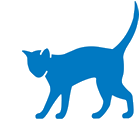How to send your video using WeTransfer
To send us your video, you must use a secure website called WeTransfer using the instructions outlined below.
This is free to use and enables large video files to be transferred securely over the internet.
Once your video has been received by the production company, Alto Films, your video content will be stored securely and confidentially as required to do so by Whittington Health.
Using a PC or SmartPhone to send your video
Step 1
Go to the WeTransfer website - https://www.wetransfer.com/
Step 2
Complete the details on the screen as follows:
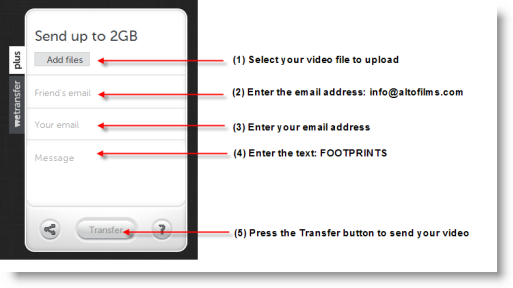
Step 3
Your video will now be sent to the production company, Alto Films.
The file will begin “Transferring” and will say “Transfer complete” when this has been done.
Transferring ...
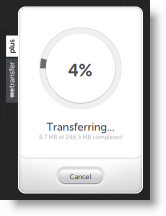
Transfer complete
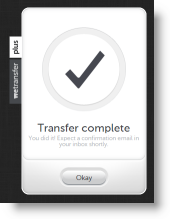
Step 4
You will receive a confirmation email confirming that your video has been received by Alto Films.

Using an iPad or iPhone to send your video
Important note for Apple iPad or iPhone users
If you are sending us your video using an iPad or an iPhone, you will need to download the free WeTransfer iPad or iPhone App to your device.
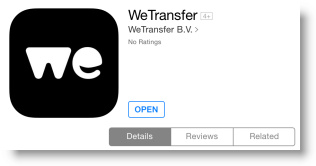 Then follow Step 2 to send your video.
Then follow Step 2 to send your video.Important note about sending large video files
Due to their large file size, video files can take a long time to upload and send over the internet.
The time it takes will depend on your connection and broadband, 3G,4G or wifi speed.
We recommend that you do this during a quiet time of the day, perhaps when your internet connection is not being shared with others, in order to complete this part of the process as quickly and easily as possible.
Last updated14 Apr 2015